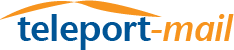
At MailASail, we try to support the widest range of ways you can access our mail servers. However, due to bugs in most versions of iPhone and IPad, and the increasing popularity of these devices, we need to REMOVE support for a way your device sends passwords to our servers.
Because this might cause problems we will do a test removal of this feature this Friday 1st Nov, turn the feature back on for the weekend and then off permanently starting Mon 4th Nov.
This change will NOT affect PC users using our teleport-mail compression software. It might affect other users, especially iphones and ipads. It will only affect receiving mail, sending mail is unaffected. If you find your device stops receiving mail, then we have some advice below to help you reconfigure the settings to get going again. Please bear in mind that this should be a simple one time change, also please don't panic and change any *other* settings than the ones we indicate. Please ask for help if problems persist.
Generic Advice:
Please ONLY make changes if you have a problem! Generically the advice is the same for all email programs, but we have some links below to our normal setup steps which have more specific advice for specific mail clients. However, the changes required reasonably straightforward
To update your configuration,
- open the "Settings" for your email account.
- Find the settings for the MailASail email account
- Within the MailASail email account settings look for the details relating to passwords for the Incoming, POP settings. Note they might be under an "Advanced" section (eg in iPhone/iPad) in the settings pages.
- In here you will need to change the password exchange option from "APOP" (or blank entry on iPhone/iPad...) to "Password" (or "Plain")
Remember to save the settings. Sometimes you might need to close and re-open the mail client to get it to pickup the new settings.
For further advice, see the specific mail client setup steps in Step 2 of the setup instructions here:
If problems persist, please screenshot all configuration pages and send these with copies of the error messages you are receiving and a clear statement of the problems you face, to: support@mailasail.com



