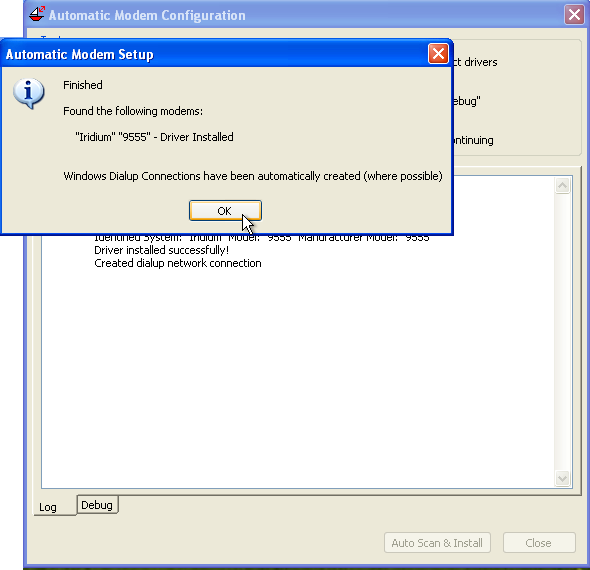1) Click on the link opposite to download the USB installation files for the Iridium 9555. Please save this file somewhere sensible that you can locate again. This file is in a compressed format, you will need to right click on the file and select Exact All.
http://www.mailasail.com/w/uploads/Support/iridium-9555-driver.zip
3) Plug the supplied USB lead into the side of the 9555 handset. Make sure the phone is switched on and then plug the other end of the USB lead into your computer.
5) After a couple of seconds a dialogue box should pop up titled Found New Hardware Wizard. Select Yes, this time only, and then continue with Next.
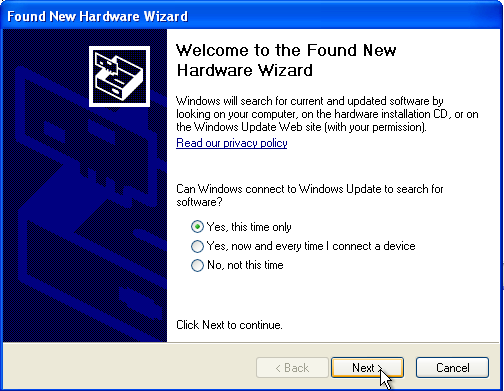
7) In the next screen make sure that the two option Search for drivers in specific location and Include this location in the search, are ticked and then use the browse button to find the extracted folder called Iridum-9555-driver and select the folder within that called VCOMPORT. Click OK & NEXT
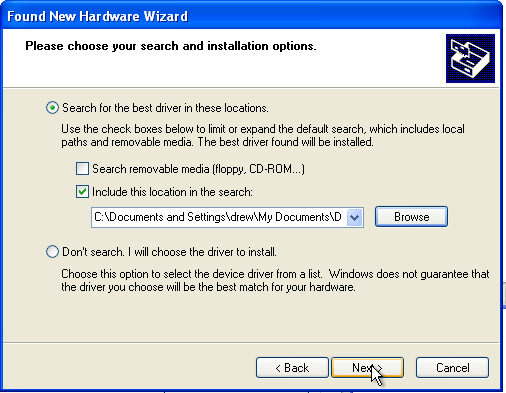
9) The final screen will appear where you can click Finish
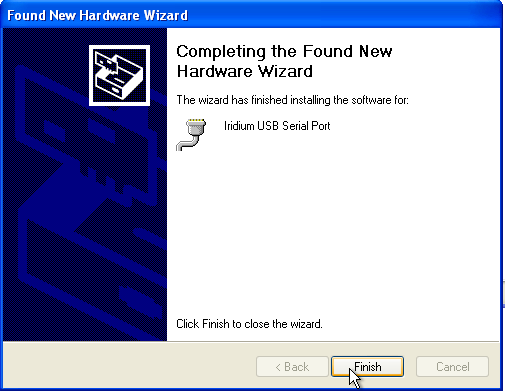
The Phone is now installed! All that is left to do is to configure the appropriate dialup connections on your computer. Fortunately we have programmed teleport-mail to do as much of this for you!
11) Our automatic configuration window will appear and give you the option to Auto Scan and install. Once you have clicked this the computer should scan for your Iridium phone and and prompt you with another warning window. Once you have clicked Continue Anyway it will proceed to configure the computer to work correctly with the phone.
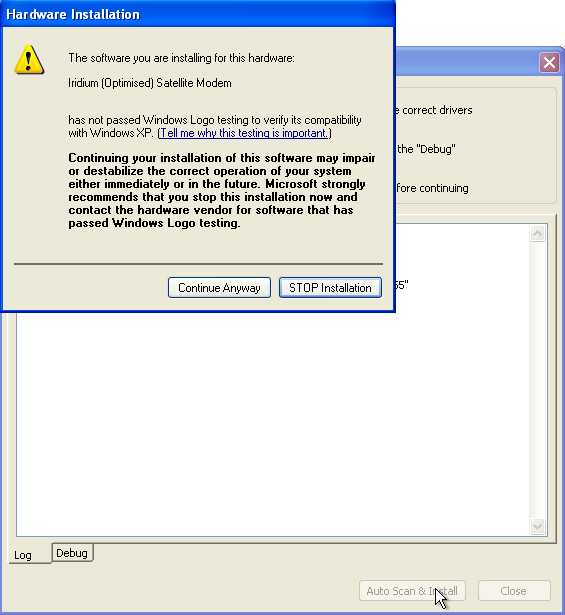
2) If you have already been through our teleport-mail setup guide then you can skip this step. Click the link opposite to download Mailasail teleport-it software suite. Please save this file somewhere sensible that you can locate again. This is an executable file so to run it needs a double click.
http://www.mailasail.com/downloads/mailasail/single/ExpMail.exe
4) The computer should recognise that a new piece of hardware has been plugged into your computer and begin the installation process.
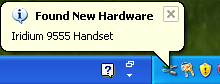
6) On the next screen select Install from a list of specific location (Advanced).
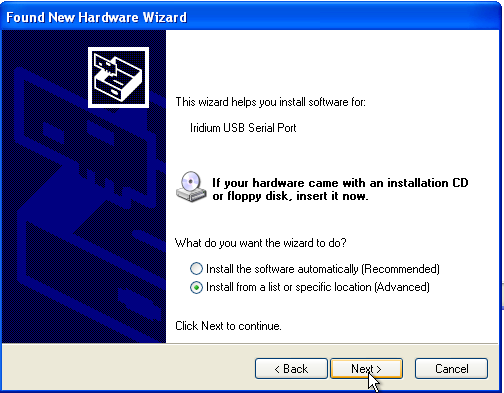
8) You will be prompted with a warning where you can select Continue Anyway
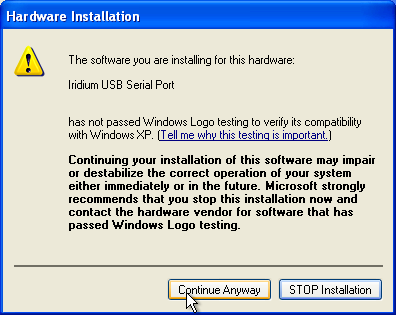
10) Go down to the bottom right hand corner of the screen and right click on our little red boat. This will give you a small menu where you can select Configure Sat Phone.
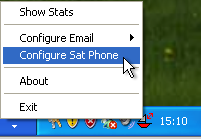
12) You will receive a final window informing you the your Iridium 9555 has been installed as a modem and you can click OK and then close our Automatic installer. If this process has not worked then please click on the Debug tab and Copy & Paste the information in there into an email and using our problem report template send an email to our support email address.